Unlike the Microsoft Store version of X410 where you purchase a license with your Microsoft account and that license is automatically applied when you install X410 via Microsoft Store app, you must apply your license activation code manually for the Standalone version. The following shows how you can enter your license activation code for the Standalone version of X410 and have its trial mode limitations removed.
Find your license activation code
When you purchase a license for the Standalone version of X410, you'll received a confirmation email that includes your 'License Activation Code'. In your confirmation email, look for the following segment:
-----BEGIN X410 LICENSE ACTIVATION CODE-------------------------------
...
-----END X410 LICENSE ACTIVATION CODE---------------------------------
Those hex value characters between the -----BEGIN X410⋯ and -----END X410⋯ marker lines are your 'License Activation Code' for the X410 Standalone version. You should also be able to find additional information (ex. 'User ID', 'License ID', etc.) that will be needed while activating your license in the email.
Open 'Software Activation' window
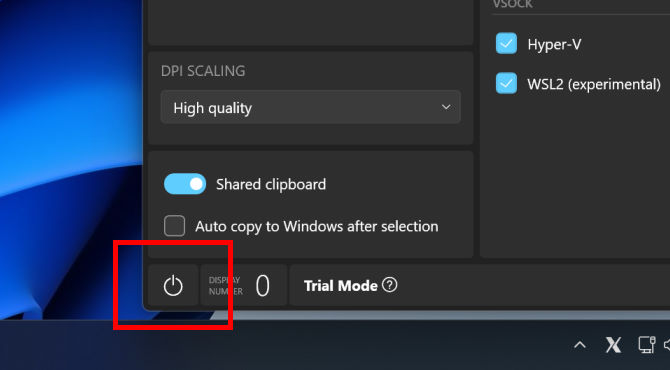


Copy and paste your license activation info
Copy and paste the license activation info found in Step 1 to the textboxes in 'Software Activation' window. For 'License Activation Code', you should include the marker lines shown in Step 1.
Click 'Apply'
Please note that when you click the 'Apply' button, X410 connects to our license server and downloads a unique digital key that only works on your computer. Hence, you need the Internet connection in order to successfully apply your license activation code.
Please also note that the license for Standalone version is per computer basis. Hence you can apply your license activation code on multiple computers only up to the number of licenses you purchased. For example, if you purchased five licenses, you'll receive a license activation code that can be applied to the X410 Standalone version in five different computers (applying a license activation code on the same computer for multiple times only consumes one license count).
When you want to transfer your license to a new computer, you first need to uninstall the X410 Standalone version from your previous computer, and then simply re-apply your license activation code in the new computer. Our license servers heuristically analyze your activation request and automatically issue a new digital key for your new computer. However, you may receive error messages about insufficient number of licenses as your request can be seen as a request for two separate computers. In such case, try applying your license activation code again after 24 hours or more. You can of course contact us (sales@choung.net) directly for assistance.

