Starting from version 4.0.0, you can add your own X-Window bitmap (*.pcf.gz) or TrueType (*.ttf) fonts to X410 simply by adding their folder paths in X410 Settings, i.e., Settings » Additional Font Paths » Add a font folder path. Once they are added to X410, the fonts in those folders can be used by any X-Window GUI apps connected to X410.
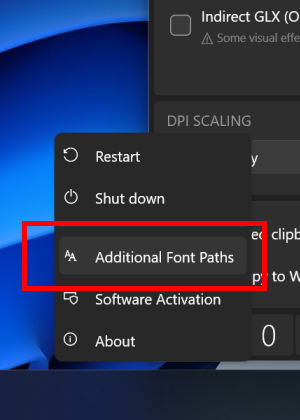
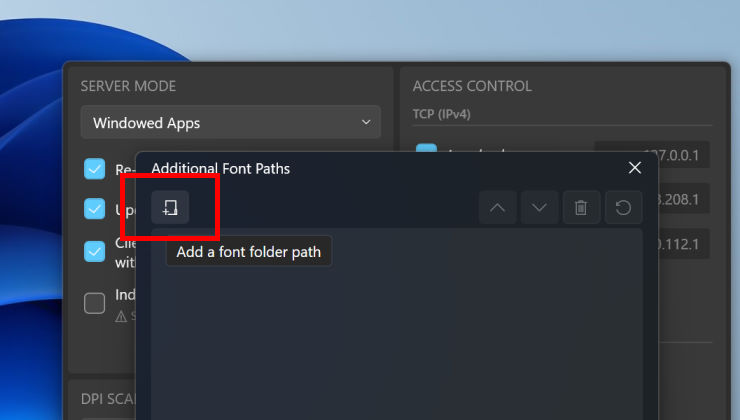
Please note that when you add a font folder path, it is not immediately applied; you need to restart X410 to get it recognized. When X410 is starting, it checks the font folder paths that you added and automatically generates fonts.dir and fonts.scale files if they do not already exist. Those two files are used for mapping font requests from X-Window apps to an actual font file.
If you want to add the TrueType fonts installed for Windows OS (i.e., %HOMEDRIVE%\Windows\Fonts) to X410, you may need to temporarily start X410 as an administrator since creating files in Windows system folders is restricted; once the fonts.dir and fonts.scale files are created, you can return to using X410 as a regular user.
Please also note that when you copy new font files to your font folder, fonts.dir and fonts.scale will not be updated automatically. You need to delete them manually before launching X410; X410 will then scan the folder and create new ones. For deleting those two files, you can open the right-click popup menu for the font folder path entry in X410 Settings and select its 'Create new font listing files' menu. You can also directly open the font folder in Windows File Explorer and delete those two files explicitly.

You can check if your font folder paths are properly added by using the following command after connected to your server; its output should have a Font Path section that shows the currently registered list of font folder paths in X410.
xset -q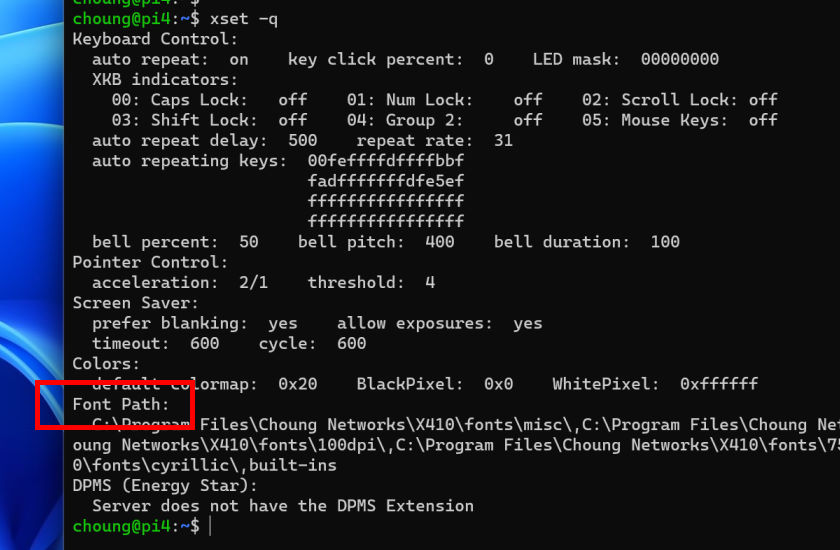
If you are using WSL and want to share Windows fonts with Linux GUI apps, you can also use the method outlined in the following post.
Sharing Windows fonts with WSL
