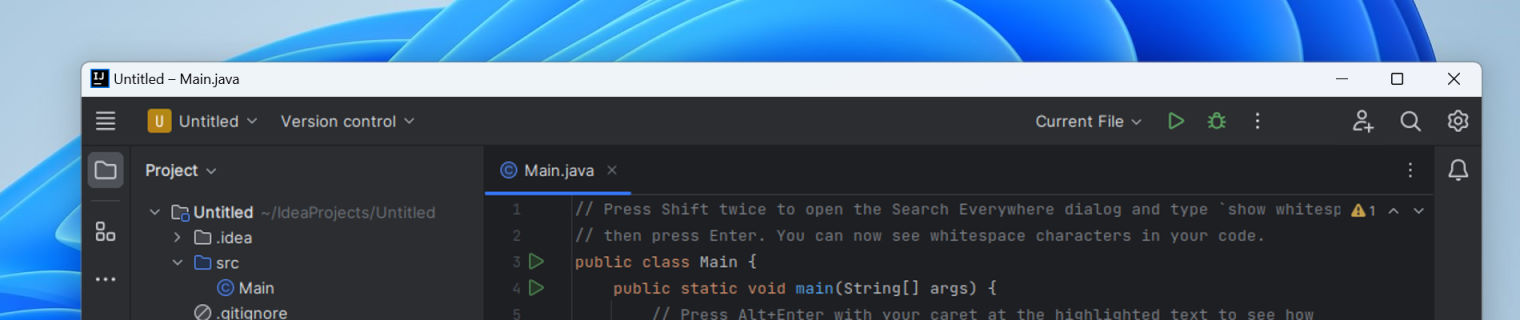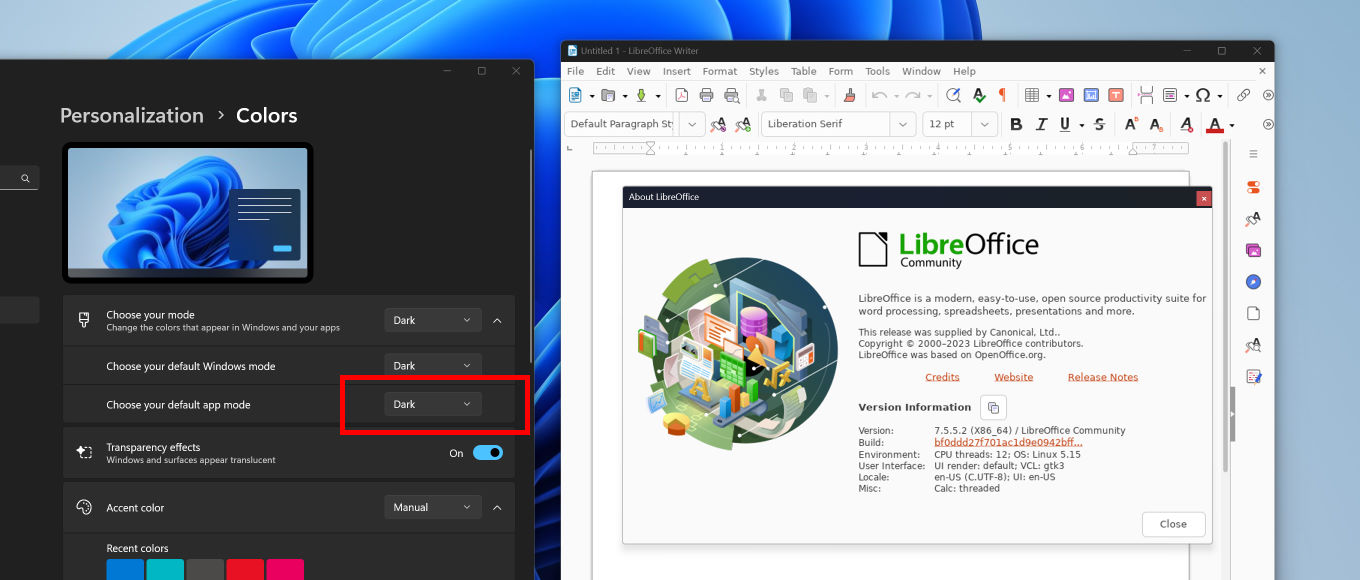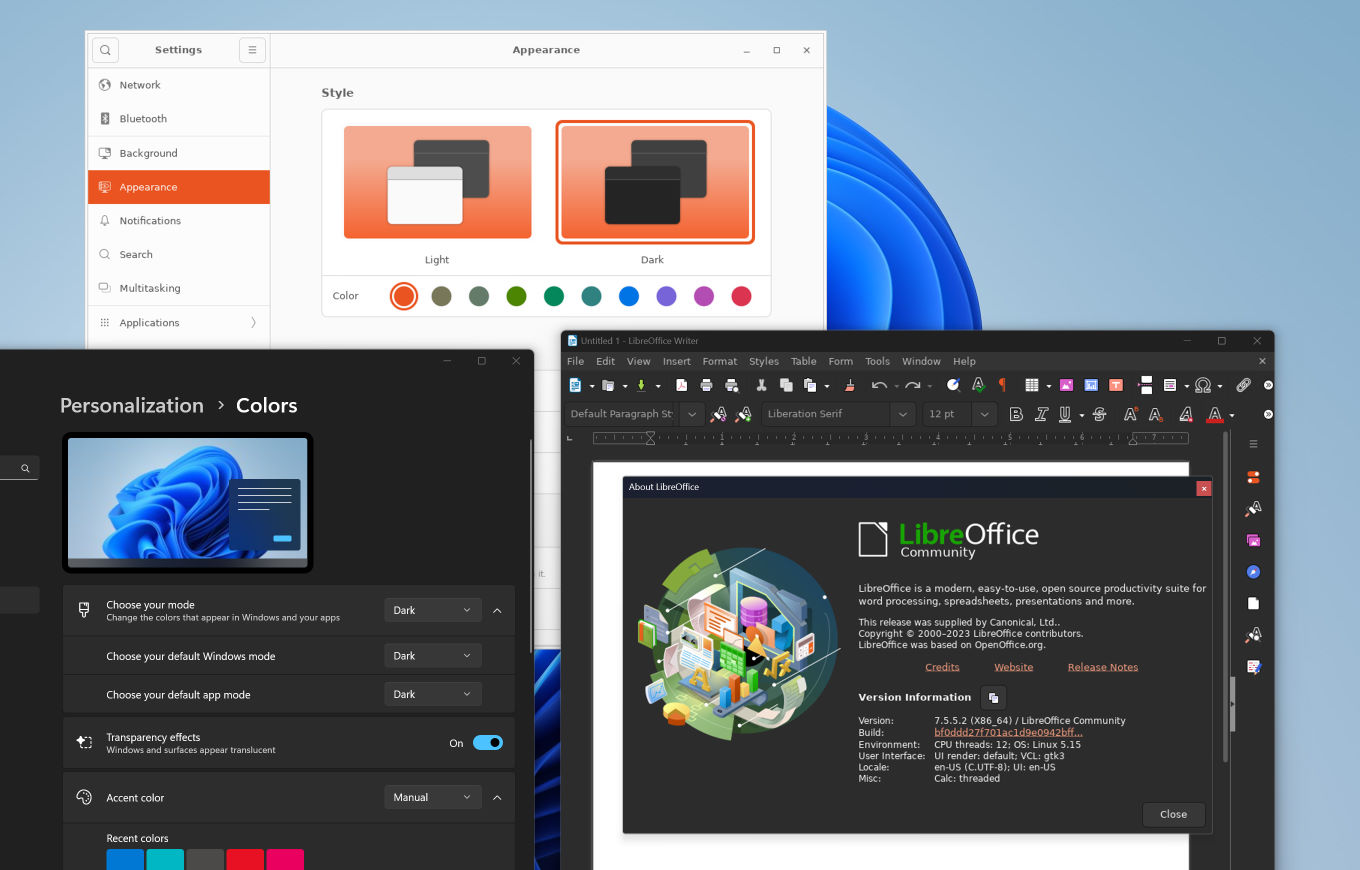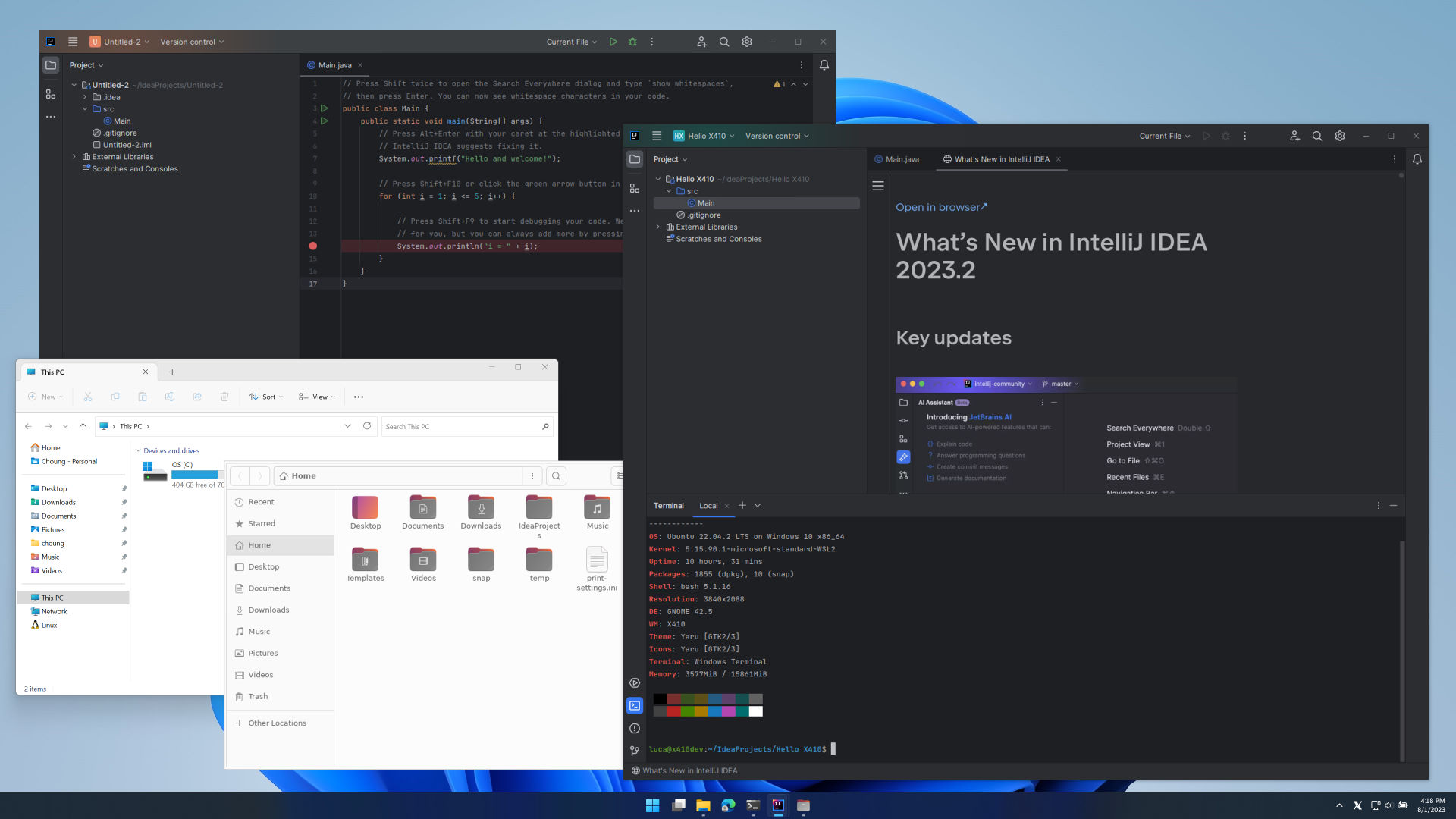
We have revamped the window management in Windowed Apps mode, and it now behaves more like the modern window managers in Linux GUI environments. For example, popup dialog windows are now always placed above the normal windows even if they do not have a parent window. Those popup dialog windows are also automatically added to the Windows taskbar for easier access.
Some legacy Java-based Linux GUI apps might have problems properly detecting the new window management module in X410 and show erratic behavior or rendering issues. In such case, please tell us about the app; we will definitely look into it and have it fixed as soon as possible. Meanwhile, please try updating the app to its most recent version. You can also try setting the following environment variable before starting your app.
export _JAVA_AWT_WM_NONREPARENTING=1X410 now shows a more detailed taskbar icon for additional Linux GUI apps running in Windowed Apps mode.
NOW BEFORE VERSION 3.7.0 X410 Windowed Apps mode now natively supports the new UI found in the recent versions of products from JetBrains (ex. IntelliJ IDEA), no more Windows title bar and buttons!
JetBrains added more hurdles to block WSL and SSH X11 forwarding users from enjoying the new UI. Please read the following post if you are interested in workarounds for using the new UI with X410.
Enabling the new UI in IntelliJ IDEA running on WSL or over SSH X11 forwardingNOW BEFORE VERSION 3.7.0 X410 now shows the Windows native title bar according to the Windows light and dark app color theme setting.
Please note that this new feature does not change the color theme of the Linux GUI apps themselves. If you want to change the color theme for your Linux GUI apps, you need to check the available settings and options for each of them (ex. built-in color settings in each app, installing additional theme packages etc.).
For your information, some Linux GUI apps support centralized color theme settings and you just need to change those main settings. For example, if you have set up an Ubuntu desktop environment like the one outlined in our post, you should be able to set the color theme for all GTK based apps (ex. LibreOffice) simply by changing the Appearance options in Ubuntu Settings (you can access it by executing
gnome-control-center) as shown in the following screenshot.CTRL+ALT+F1/F2/F3/F4/F5 can now be used for activating or deactivating X410 in Floating Desktop mode. CTRL+ALT+F1/F2/F3/F4/F5 correspond to the display number 0 through 4 respectively assigned to X410. Please note that these new keyboard shortcuts are available system wide. Hence, you can easily go back to X410 while working on other apps. When you are already interacting with X410, pressing the new keyboard shortcut pushes back X410 to the bottom and activates the first window that was below X410.
SHIFT+CTRL+ALT+BACKSPACE can now be used for always keeping X410 Floating Desktop on the bottommost. Pressing SHIFT+CTRL+ALT+BACKSPACE again while X410 Floating Desktop is active ends this bottommost behavior.