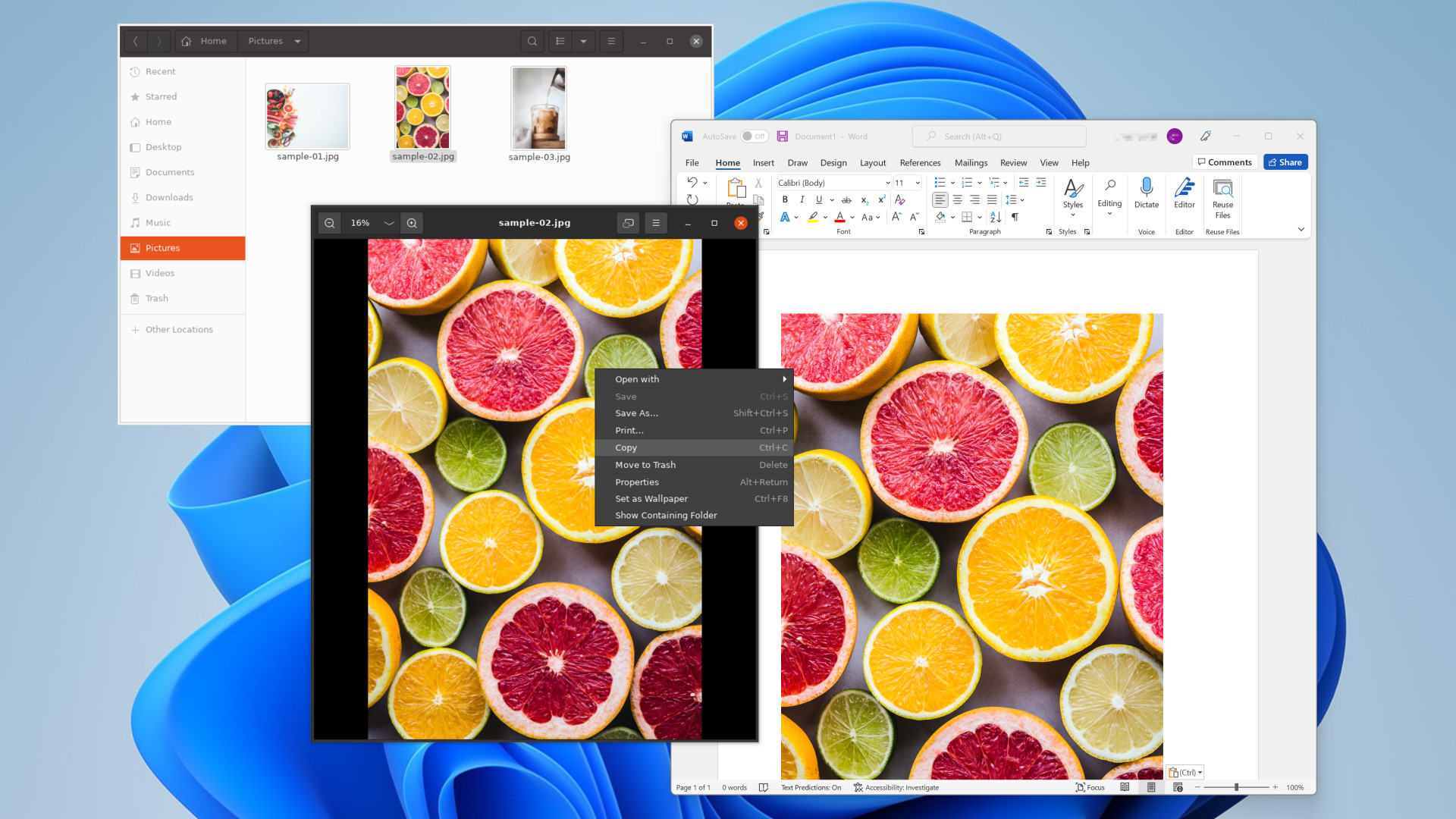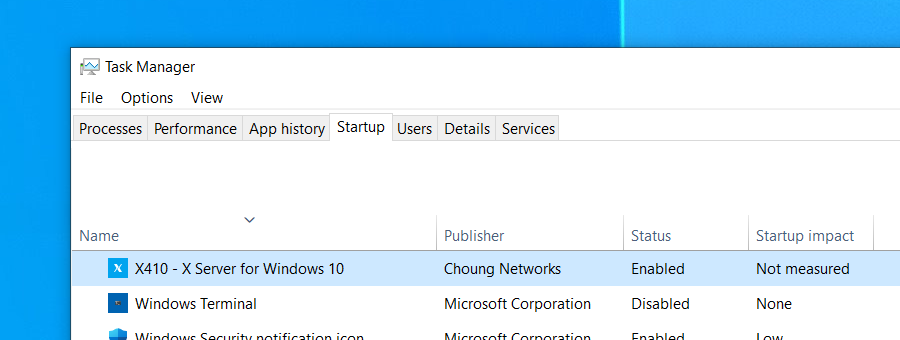Improved clipboard sharing in version 3.2.0 makes Linux GUI apps more seamless in Windows
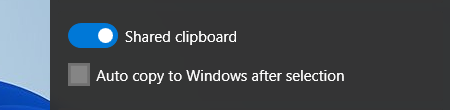
Better clipboard sharing
We have improved the clipboard sharing between Windows and remote X-Window apps running over X410. Especially when you are copying a large bitmap image from a remote X-Window app (ex. a Linux GUI app running in WSL2) to Windows over clipboard, X410 now handles it more reliably with less temporary memory. The new version should also fix the random trailing control characters in some Windows apps while copying and pasting multi-line text from an X-Window app.
For your information, X410 supports the following data formats for its clipboard sharing feature:
- Plain Text
- HTML-formatted Text
- BMP/PNG Image
Improved compatibility for the VSOCK connections in WSL2
If you had problems using the VSOCK option for WSL2 in X410, try the new version 3.2.0! We have improved its compatibility and stability when other virtual machine platforms (ex. Windows Sandbox) are installed along with WSL2.
You can now reset settings to defaults with the new command-line switch in X410 version 3.1.0
/resetcommand-line switch is addedWhen this command-line switch is used from PowerShell or Windows Command Prompt, X410 initializes all its settings to defaults. Other command-line switches or arguments must not be specified while using this switch; this command-line switch will be ignored if you do.
x410.exe /reset
VSOCK option for WSL2 is now labeled as ‘experimental’
Some users are reporting that X410 becomes unresponsive when the VSOCK option for WSL2 is enabled. Although we’re unable to observe such problems in our testing devices, we added the ‘experimental’ label to indicate that there can be an issue.
As also mentioned in our other posts, the VSOCK support in WSL2 was never officially announced from Microsoft. Hence if you do experience any problem with the VSOCK option for WSL2, please report back to us and help us track down its culprit.
For disabling the VSOCK option when X410 becomes unresponsive, newly added
/resetcommand-line switch should be handy. Before using/resetcommand-line switch, please make sure no instance of X410 is running (ex. check the 'Details' tab in Windows Task Manager).- This new version also includes minor improvements and bug fixes.
X410 version 3.0.1 fixes showing multiple instances of its Settings window
X410 version 3.0.1 no longer shows multiple Settings windows even if you click the tray icon multiple times rapidly. For your information, X410 Settings window is managed by a separate helper executable and forcefully terminating it via Windows Task Manager doesn't affect the main X410 program or the currently running X-Window client apps.
X410 version 3.0.0 now offers automatic protection against unsolicited TCP connections for WSL2 and Hyper-V virtual machines
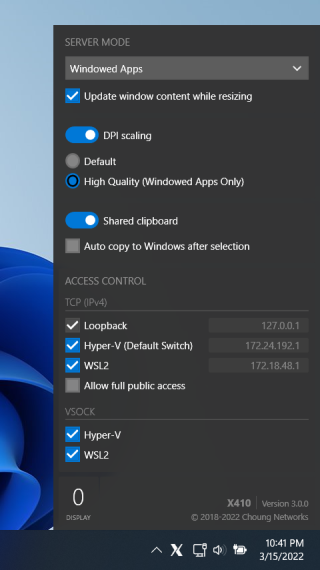
All new Settings window!
X410 now has a modern popup window for its settings. It should give you easier access to all the options available for X410; you can even just mouse click to enable options that were only available through command-line switches (ex. Hyper-V VSOCK support).
VSOCK is now supported for WSL2.
If you're having problems while using TCP for connections between WSL2 and Windows host (ex. X410 connections are severed or hanged after your computer is coming back from Windows sleep mode), you should definitely try using the new VSOCK connection method.
VSOCK is only for connections between virtual machines and their host, or among virtual machines. Hence you should get much stable experience that doesn't affected by the TCP/IP network changes in Windows. You also don't need to worry about firewall settings as other external computers cannot connect to your Windows via VSOCK.
However, please note that although WSL2 seems to be using VSOCK for its internal communication with Windows host, Microsoft has never officially released any documentation or API's for third-party developers like us to utilize the VSOCK. Hence, the new VSOCK feature for WSL2 in X410 may not work in future iterations of WSL2, but we'll surely do our best to keep it compatible with all future versions of WSL2.
You can now control available connection methods for X-Window GUI apps from X410 Settings.
For TCP connections, you can now specifically only allow connections from Hyper-V virtual machines and/or WSL2 just by clicking options; you don't have to set up any firewall rule, yet you can instantly improve the security of your Windows as it automatically blocks connections from external computers.
Improved seamless experience of X-Window GUI apps running in Windowed Apps mode on Windows 10/11.
Standalone version is now available for X410.
Along with the existing Microsoft Store version of X410, we now offer a completely separate Standalone version. Both versions have the same core functions and features, but the Standalone version is not linked to a Microsoft account and also offers a site licensing option.
X410 version 2.9.4 features minor enhancements and bug fixes for Linux GUI apps running in Windowed Apps mode
- Graphic rendering routines are updated to minimize flickering issues in theme-based GUI apps with transitioning animations (ex. GTK based Emacs).
- Fixed popup menu selection problems in some traditional X-Window apps when X410 DPI scaling option is enabled.
- Fixed the content updating problem in some popup dialog windows (ex. 'About' window in GNU Octave).
Want to snap GNOME apps to your screen edges like Windows apps? Get the new X410 version 2.9.3!
If you already purchased a license for X410 via Microsoft Store, Windows will automatically update your installation of X410. You can also update X410 manually by using the 'Downloads and updates' menu in Microsoft Store app. The following summarizes what's new in version 2.9.3.
You can now snap Linux GUI app windows just like Windows apps!
While using a Linux GUI app such as gedit that has a custom title bar in X410 Windowed Apps mode, you can now simply drag it to the edge of your screen and enjoy the snap feature just like any other Windows apps. You can also use the Windows standard keyboard shortcuts (ex. [ Windows Logo Key ] + [ Right Arrow ]) for snapping your Linux GUI app windows.
- X410 now adds drop shadow to Linux GUI app windows in Windowed Apps mode when a Linux GUI app has input focus but doesn't have a standard Windows title bar.
- Keyboard shortcuts or menus for changing input focus to another window should now work as expected (ex. CTRL+ALT+] in IntelliJ IDEA).
- Fixed window size related problems in Windowed Apps mode while toggling full-screen mode for Linux GUI apps (commonly enabled by pressing the F11 key).
- Fixed intermittently showing corrupted window content while resizing Linux GUI apps in Windowed Apps mode.
- Improved maintaining a window stacking order in Windowed Apps mode when Linux GUI apps are running alongside Windows apps.
- Constant micro memory allocations for internal messages have been consolidated and X410 now instead utilizes Windows standard message queues. This should improve memory management and app stability in X410.
X410 version 2.9.2 is submitted to Microsoft Store. It fixes input focus problems and other minor bugs.
- Improved window stacking behavior for Linux GUI apps when they are running in Windowed Apps mode
- Fixed input focus problems for child popup windows in some Linux GUI apps (ex. Ncview)
- Fixed showing a default X410 icon for Linux GUI apps on Windows taskbar when you cancel their app closing confirmation
- Fixed inconsistent mouse pointer visibility problems
Please note that if you enabled the public access option in X410 (ex. WSL2), Windows firewall will show you again a security alert message box after updating X410. You must select the public access option in that message box if you want to continue using X410 as before.
If your Linux GUI apps no longer show up after the update, you should first check the Windows firewall inbound rules:
- Exit/Terminate X410
- Open 'Windows Defender Firewall with Advanced Security' (you can open Windows Start and type the name to locate the app)
- Remove all inbound 'x410' rule entries (must be lower-case 'x410')
- Start X410; you should then see the security alert message box again as mentioned above.
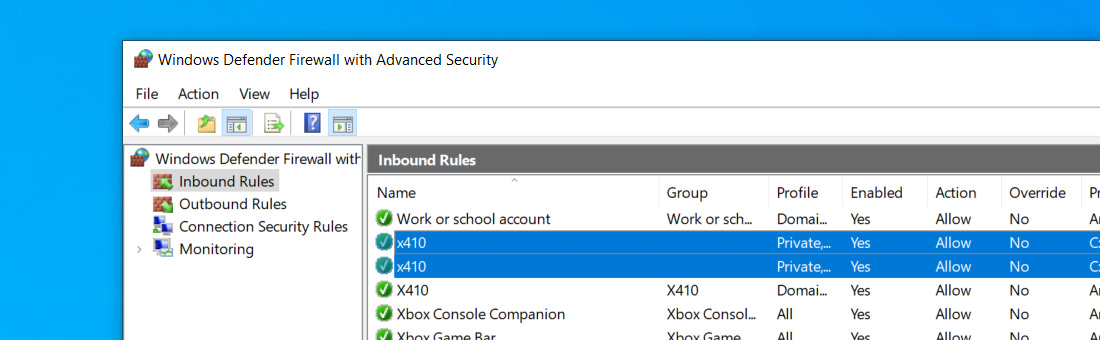
X410 version 2.9.1 is submitted to Microsoft Store. It fixes many subtle annoyances while using Linux GUI apps in Windows environment.
- Improved rendering speed for Linux GUI apps running in 'Default' or 'High Quality' DPI scaling mode
- Some desktop environments (ex. KDE Plasma desktop) should now detect resizing X410 desktop window as new screen size events
- Mouse pointer is now hidden when it's over a video player or similar control in Linux GUI apps (ex. while playing videos on YouTube website)
- Linux GUI app icons on Windows taskbar should now be more consistently displayed and managed
- Switching between separate popup windows within a Linux GUI app (ex. IntelliJ IDEA) via keyboard shortcuts or menus should now work as expected
- Fixed initial painting problems for some popup windows in Linux GUI apps
X410 can now run your Linux GUI apps more seamlessly with Windows apps. Get the new version 2.9.0 now!
- Keyboard input focus is now managed more consistently and in line with Windows apps when Linux GUI apps are running in Windowed Apps mode. For example, an auto file save feature in some Linux GUI apps (ex. IntelliJ IDEA) are now properly triggered when keyboard input focus is changed to either a Linux or a Windows app.
- X keyboard configuration database is updated to version 2.32; you now have more keyboard configuration options for 'setxkbmap' command. When using 'setxkbmap' command, please do so just after launching X410 and before running any Linux GUI app.
- Linux GUI apps that make use of the current desktop ID for handling multiple files should now work properly (ex. NEdit in server mode)
- Large Linux mouse cursor images are no longer clipped
- Auto start option for X410 is now available in the Startup tab of Windows Task Manager
- X410 tray icon color is now automatically adjusted according to Windows light or dark theme
- Fixed partially updating app problem after adding a high-DPI monitor while Linux GUI apps are already running in Windowed Apps mode