If you're using the Standalone version of X410, you need to use its full path (ex. "C:\Program Files\Choung Networks\X410\x410.exe"); the installer for the Standalone version doesn't automatically add the directory path where you installed X410 to the Windows executable search paths.
Please also note that the 'execution alias' mentioned below is only applicable to the Microsoft Store version of X410; X410 will not be listed in Windows 'Manage app execution aliases' when you install the Standalone version. But both versions support the same command-line switches as listed below.
X410 can also be launched from Windows Command Prompt by using its execution alias; x410.exe. You don't have to worry about its file path; Windows 10 automatically locates and runs X410.
If you're using Windows 10 April 2018 Update (Version 1803), you can manage execution aliases from [ Windows Settings ] » [ Apps ] » [ Apps & features ] » 'Manage app execution aliases'.
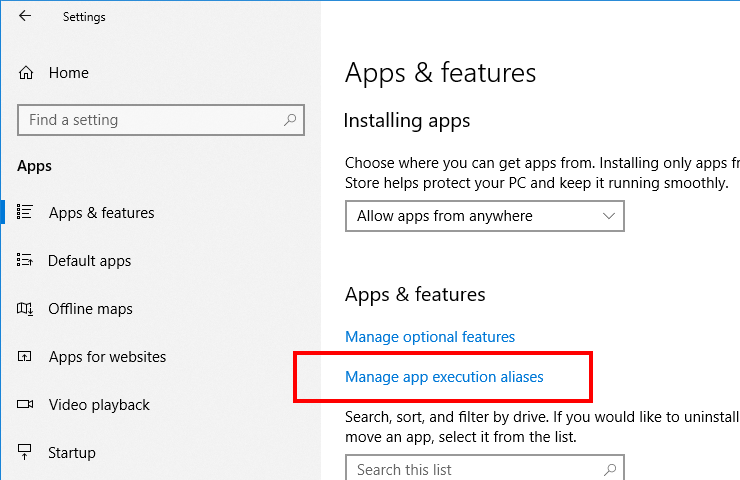
X410 currently supports the following command-line switches and you can use them to create batch files that can automatically launch X410 before starting your Linux GUI app or desktop (ex. Creating a Windows Shortcut for Linux GUI Desktop).
x410.exe [:displaynumber] [/desktop|/wm] [/loopback|/public] [/listen hyperv] [/listen wsl2]
:displaynumber |
displaynumber is a numerical value for designating a display. You can concurrently run X410 for each display number and maintain separate settings. For example, if you want to start X410 for display number 1, you can use the following command from PowerShell or Windows Command Prompt:
x410.exe :1
NEW IN VERSION 2.6.0
|
/desktop |
Launch X410 in Desktop mode. If X410 is already running in a different mode, it will be shutdown and restarted in Desktop mode. |
/wm |
Launch X410 in Windowed Apps mode. If X410 is already running in a different mode, it will be shutdown and restarted in Windowed Apps mode. |
/loopback |
Disable public access to X410. Only loopback addresses (ex. 127.0.0.1) can be used for connecting to X410.
NEW IN VERSION 2.5.0
|
/public |
Enable public access to X410. You can use any address available to the computer where X410 is running for the DISPLAY environment variable. This mode can be used for forwarding X-Window apps from virtual machines or trusted remote computers. Since any app can connect to X410 in this mode, please use Windows Firewall to properly limit hosts that can access X410.
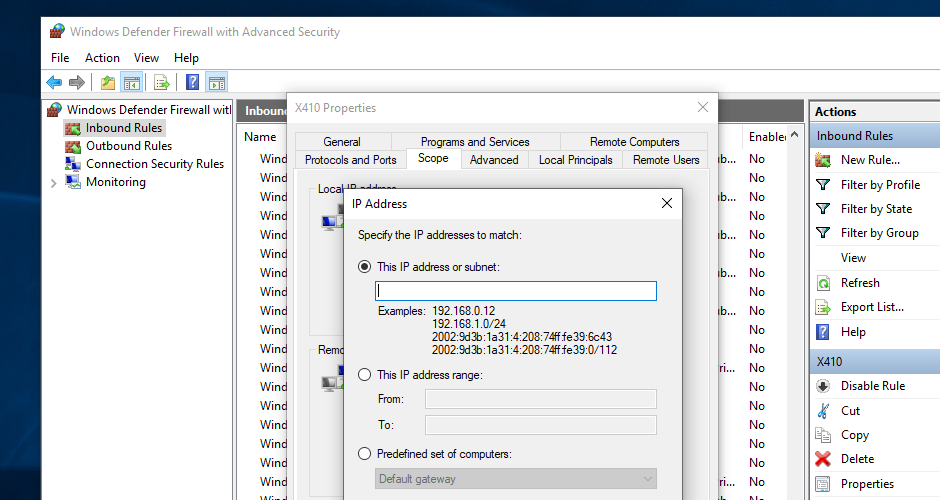
NEW IN VERSION 2.5.0
|
/listen hyperv |
Enable accepting connections from Hyper-V virtual machines via VSOCK.
NEW IN VERSION 2.6.0
|
/listen wsl2 |
Enable accepting connections from WSL2 via VSOCK.
NEW IN VERSION 3.0.0
|
You can merge |
|
/reset |
Reset all settings to defaults. Other command-line switches or arguments must not be specified while using this switch; this command-line switch will be ignored if you do.
NEW IN VERSION 3.1.0
|

