In order to have X410 communicate with Hyper-V virtual machines via VSOCK, you first need to add a Windows registry key under HKEY_LOCAL_MACHINE\SOFTWARE\Microsoft\Windows NT\CurrentVersion\Virtualization\GuestCommunicationServices. The new registry key must be in the following format:
<portnumber>-facb-11e6-bd58-64006a7986d3
<portnumber> is derived from the display number set for X410. If it's set to be '0', <portnumber> must be '6000 + 0 (= display number)' in 4-byte hexadecimal format; 00001770. Hence the new registry key becomes 00001770-facb-11e6-bd58-64006a7986d3. For the display number 1, it becomes 00001771-facb-11e6-bd58-64006a7986d3 and so forth.
Under the new registry key, you also need to add the following string value for a friendly name that describes what the key is used for:
"ElementName"="X410 Display 0"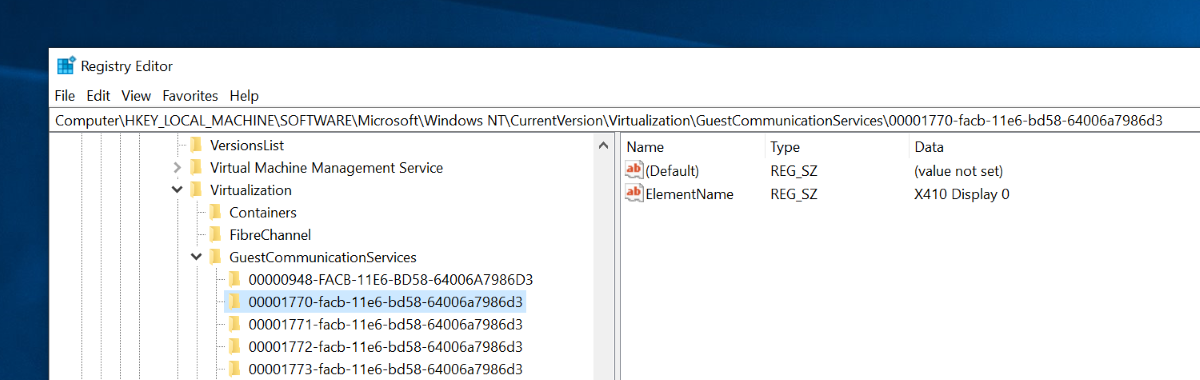
Windows Registry Editor Version 5.00
[HKEY_LOCAL_MACHINE\SOFTWARE\Microsoft\Windows NT\CurrentVersion\Virtualization\GuestCommunicationServices\00001770-facb-11e6-bd58-64006a7986d3]
"ElementName"="X410 Display 0"You can also download one of the following registry files for adding the entries mentioned above. You can import it from 'Registry Editor (regedit.exe)' in Windows.

