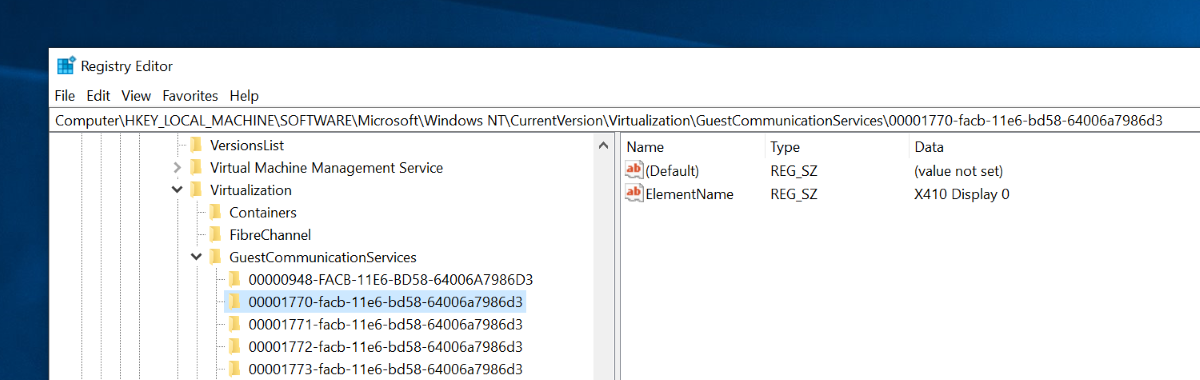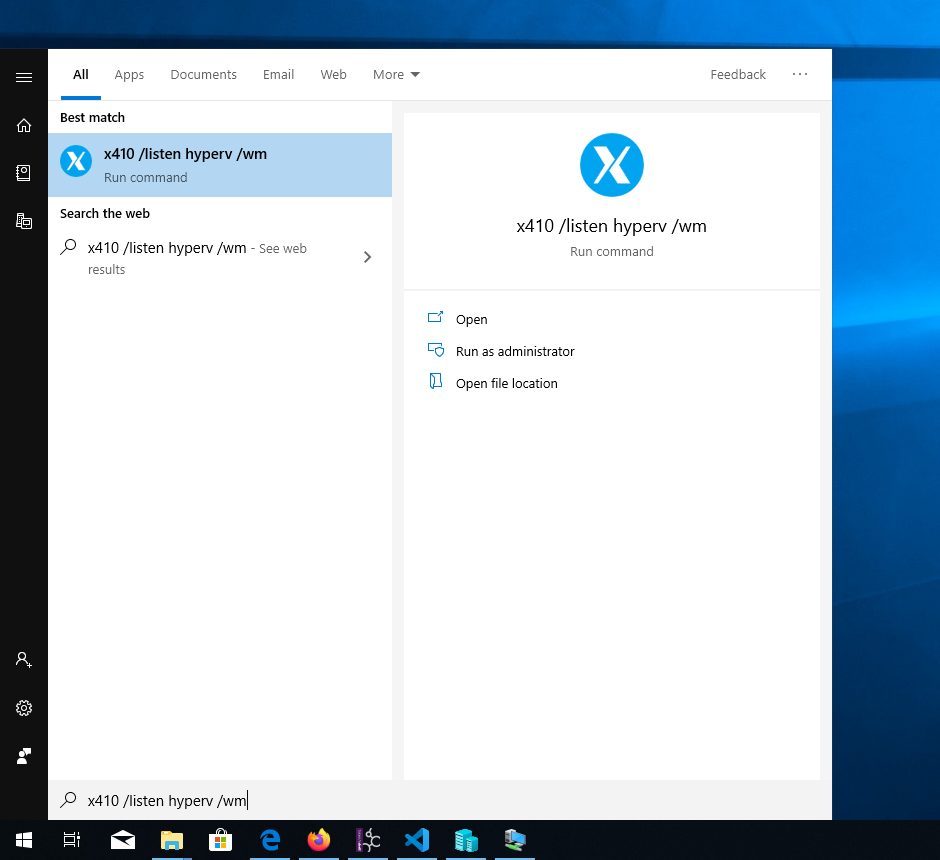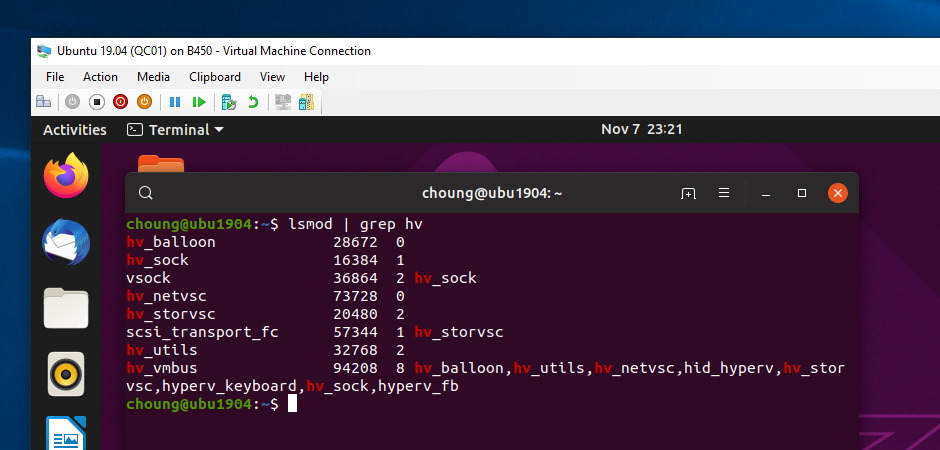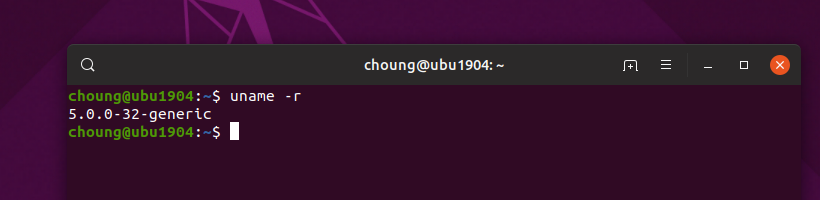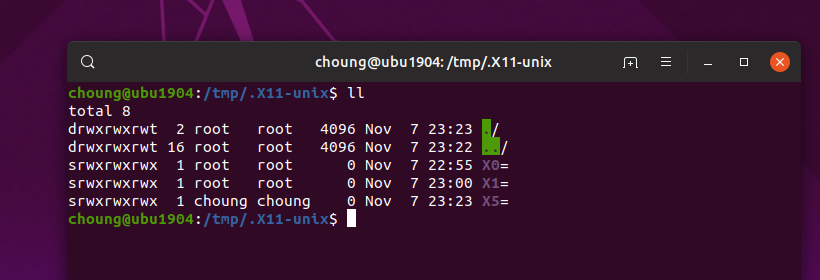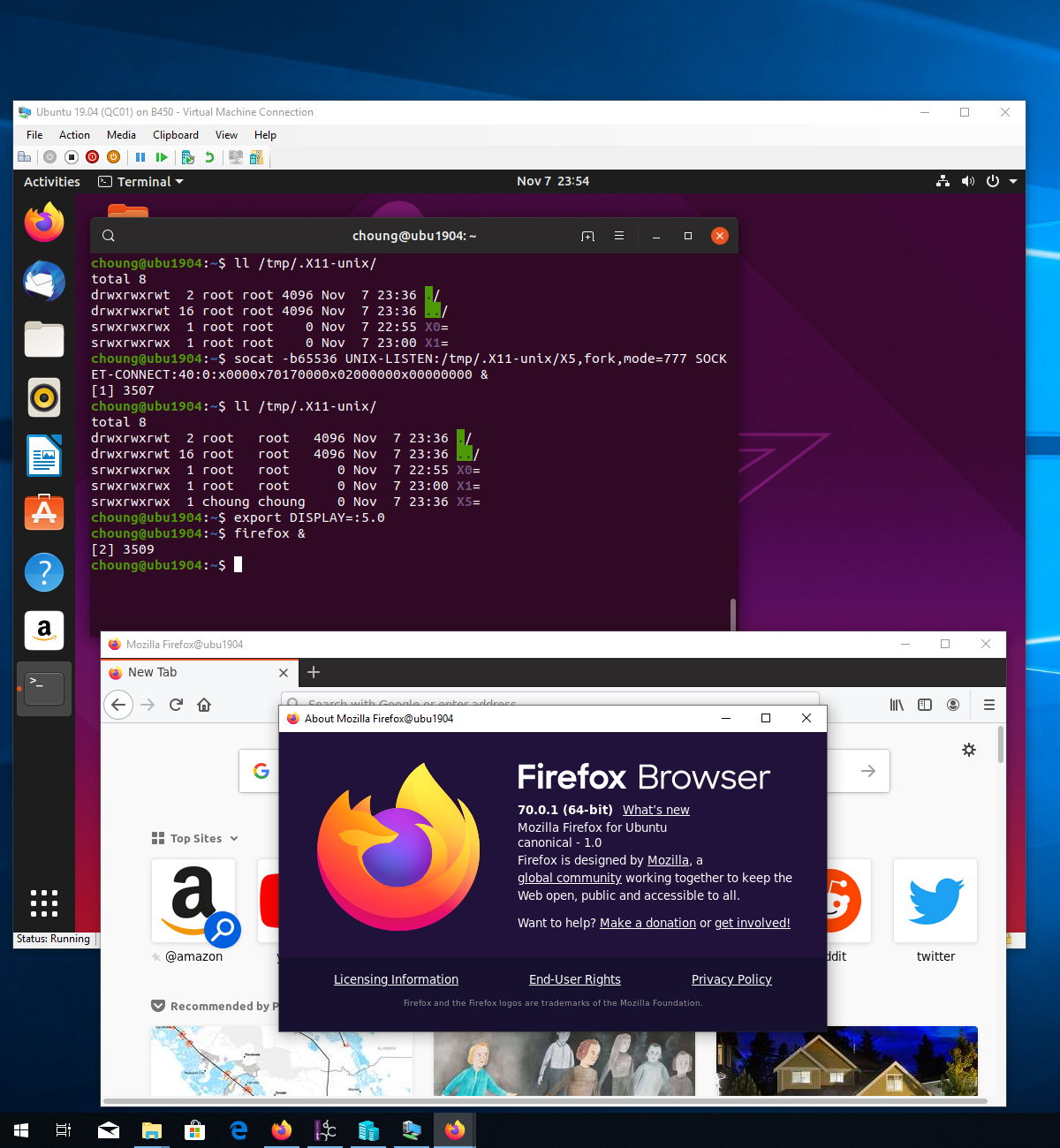INGREDIENTS
- Windows 10 October 2018 Update (1809)
- Ubuntu 19.04 installed via 'Hyper-V Quick Create'
- socat
X410 supports traditional methods such as SSH X11 forwarding and direct TCP/IP networking for accepting connections from Linux GUI apps running in virtual machines. So, if you already have a Linux virtual machine in Hyper-V, you can seamlessly use its GUI apps alongside with Windows apps via X410.
However, when using SSH X11 forwarding, you're adding unnecessary overhead of encrypting communication data, not to mention the extra workload and resources required for maintaining the SSH connections themselves. If you use the direct TCP/IP networking, you can avoid the encryption and other overheads, but since you need to allow public access for Windows host, there can be security issues. Without this public access, Linux GUI apps in your virtual machine cannot connect back to X410 running in Windows host. You may also have connection restoring problems after waking up from sleep mode; connections made from Linux GUI apps to X410 get severed after waking up, but the Linux GUI apps think those connections are still alive and active.
X410 also supports communicating with Hyper-V virtual machines via VSOCK (virtual socket). VSOCK doesn't rely on TCP/IP networking and it's only used for communicating between Windows host and virtual machines running within that host. Hence you don't need to make any change to firewall or security related settings in Windows; no public access required! You can also avoid other overheads and issues such as the encryption and the sleep mode problem mentioned above.
The following shows quick steps for test driving the VSOCK with X410. If you want to fully replace your Linux GUI desktop on Hyper-V console with X410, additional information is found in "Using X410 with Hyper-V Linux Virtual Machines via VSOCK".
X410 + VSOCK |
|
| PROS | CONS |
|
|
Windows 10
Hyper-V Linux Virtual Machine
We're assuming you already have a Hyper-V Linux virtual machine. If you don't have one, try the quick method that was newly added in Windows 10 Fall Creators Update (Windows 10 version 1709); 'Hyper-V Quick Create'.
In this guide, we're showing command-line examples for Ubuntu. However, you shouldn't have any problem applying the same procedure for other Linux distributions; you just might need to adjust the commands for installing programs (ex. 'sudo pacman -S socat' for installing socat in Arch Linux).