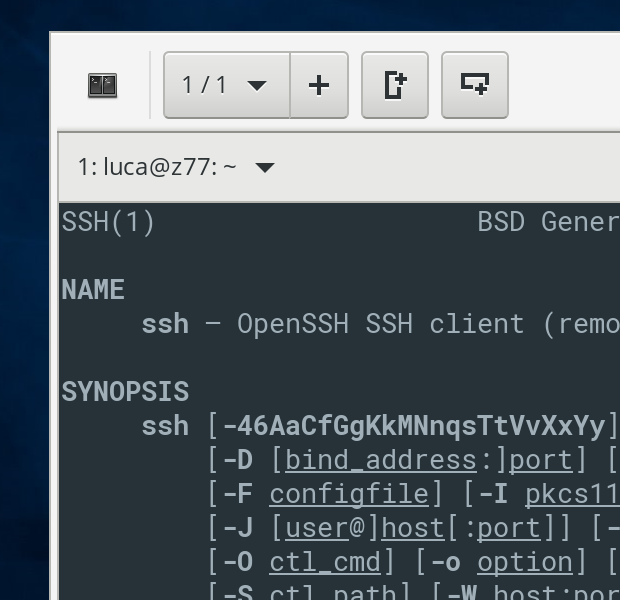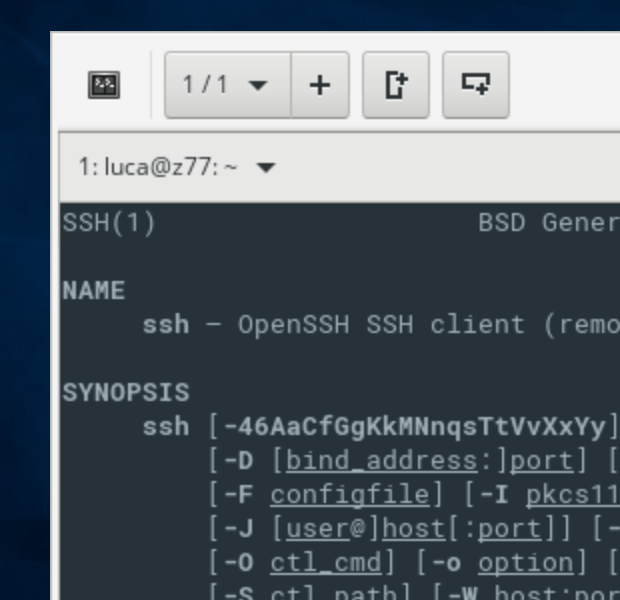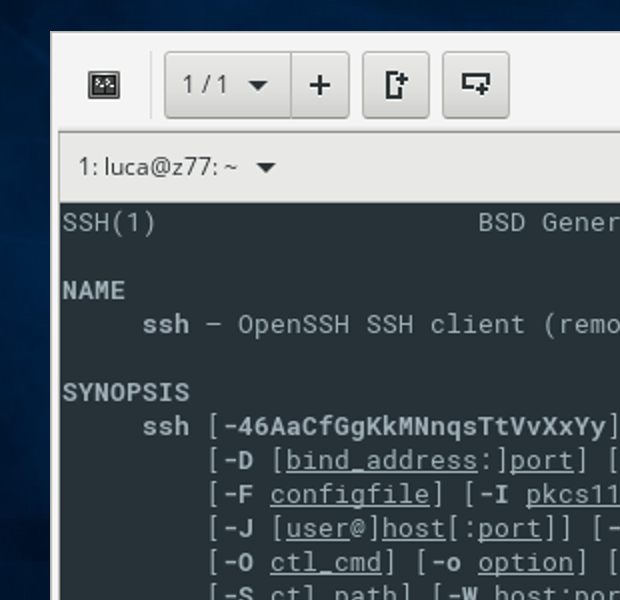Unlike other X server products and projects that simply enlarge pixels and show blurry output, X410 accesses raw pixels in HiDPI screens. Hence if you run Linux GUI apps with their default X server settings on X410, you'll get small GUI controls and windows. But, since modern Linux GUI apps natively support scaling in toolkit level, you can get crisply scaled apps with X410 just by enabling that feature.
For example, if your Linux GUI app uses GTK+ 3, you can "export GDK_SCALE=2" before launching your app and have the app scaled 200%.
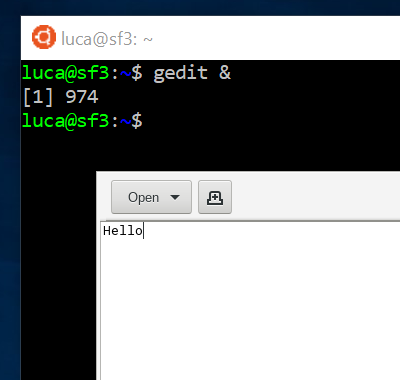
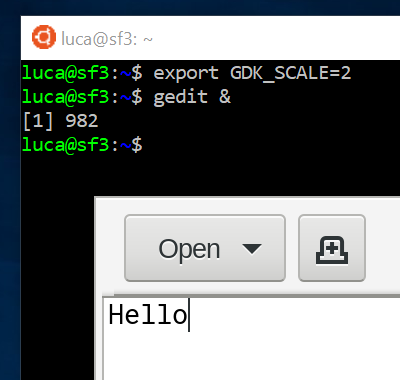
Environment Variables for GUI Toolkits
Qt 5.6 or higher
export QT_SCALE_FACTOR=2GDK 3 (GTK+ 3)
export GDK_SCALE=2
Some apps don't work with such environment variables but have their own 'scale' or 'zoom' command-line option. For example, 'gnome-terminal' has a '--zoom' option:
gnome-terminal --zoom=2For more information about HiDPI Linux settings, please visit the following site. It's for Arch Linux but its information about toolkits and application scaling should also be applicable to the Linux GUI apps running on X410:
https://wiki.archlinux.org/index.php/HiDPI#GUI_toolkitsBuilt-in DPI Scaling
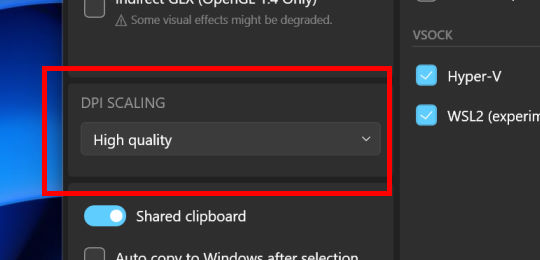
Starting from version 2.0, X410 supports DPI scaling. When this option is enabled, X410 automatically scales the output according to the current Windows display settings.
If you're using a HiDPI monitor, we recommend scaling the output from the app itself as outlined above. However, if your Linux GUI app doesn't have a scaling option, the built-in DPI scaling feature should be handy. X410 has two options for DPI scaling in Windowed Apps mode: 'Default' and 'High Quality'. The 'Default' option uses a linear image scaling algorithm that renders fast, but its output can be blurry. The 'High Quality' option uses a cubic algorithm and generates less blurry output, but it requires more CPU cycles.
In Desktop mode, Direct3D handles the scaling and you cannot change the scaling algorithm it uses.
DPI Scaling Off (Recommended)
The following sample screenshot is captured when the scaling is done from an actual app by setting the 'GDK_SCALE' environmental variable to 2 (= 200% scaling);
export GDK_SCALE=2DPI Scaling On @ Default
X410 scales the output according to the [ Windows Settings ] » [ System ] » [ Display ] » [ Scale and layout ] options. You may notice blurriness in your Linux GUI apps in this mode. Unfortunately, such blurry output cannot be completely avoided as those graphical elements are upscaled from their lower resolution counterparts.
DPI Scaling On @ High Quality
Same as the "Default" scaling mode, but a cubic scaling algorithm is used for producing less blurry output.