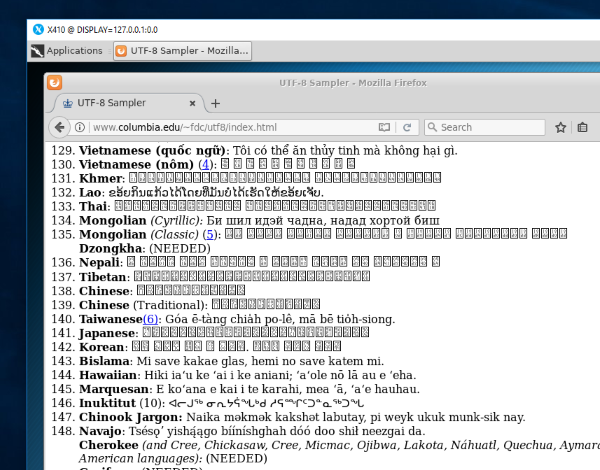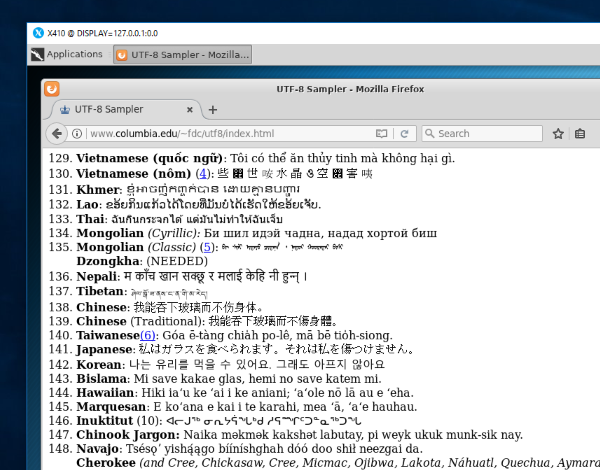You can access Windows folders from WSL (Windows Subsystem for Linux). Hence you can also configure your X server settings to share Windows TrueType fonts with X410. The following summarizes the steps to enable Linux GUI apps on X410 to access Windows TrueType fonts.
Please note that you should update the file mentioned below before launching X410.
STEP 1 Locate Windows font folder
Windows TrueType fonts (*.ttf) are most likely stored under 'C:\Windows\Fonts'. But please check your Windows installation folder and get a correct font folder path.
When you launch WSL, all your fixed NTFS drives are automatically mounted under '/mnt'. For example, if you've installed Windows on 'C:\Windows', the same folder can be accessed from WSL by using '/mnt/c/Windows' as a folder path.
Hence, if your Windows font folder is 'C:\Windows\Fonts', its equivalent WSL path is '/mnt/c/Windows/Fonts'.
STEP 2 Add Windows font folder path to /etc/fonts/local.conf
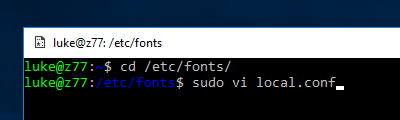
Create a 'local.conf' file with root privileges and add the following lines:
<?xml version="1.0"?>
<!DOCTYPE fontconfig SYSTEM "fonts.dtd">
<fontconfig>
<dir>/mnt/c/Windows/Fonts</dir>
</fontconfig>Please adjust the <dir>/mnt/c/Windows/Fonts</dir> line according to your Windows font folder path found in Step 1. If '/etc/fonts/' folder already has a 'local.conf' file, you just need to add the <dir></dir> line between the <fontconfig></fontconfig> section.
STEP 3 Launch X410
Once '/etc/fonts/local.conf' file is updated, newly added or removed TrueType fonts on Windows should be automatically detected from Linux GUI apps running on X410.
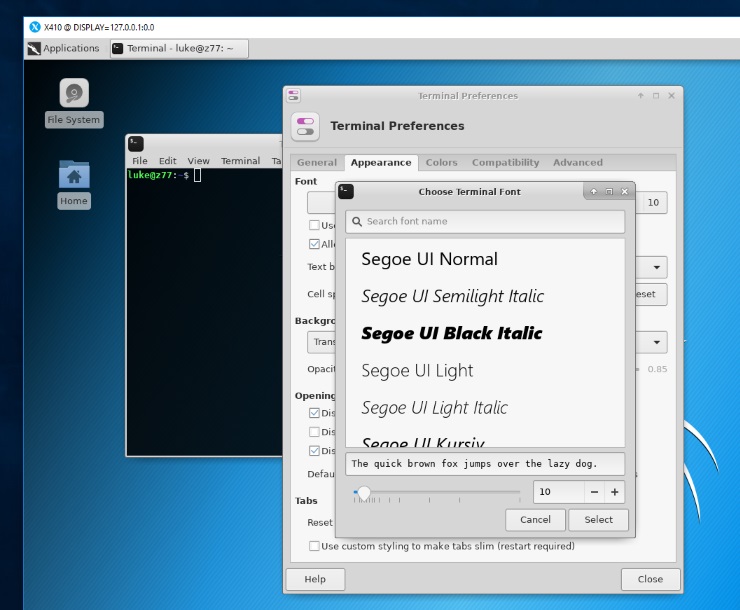
If you want to check the currently install fonts from the command line, you can use the following command:
fc-listAdding the Windows font path should also solve the Unicode display problems with Linux GUI apps.